Confirm text replacement with template category text
All the text in the message will be deleted and replaced by text from category template.
Reply: How to Properly Install the Custom Levels Archive
Topic History of: How to Properly Install the Custom Levels Archive
Max. showing the last 20 posts - (Last post first)
- HiGuy
-
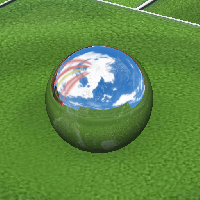
Yes the installation should be the same. Note that to access the CLA you should use the Custom game on the level select and the CLA will be either in unsorted (if you put it all into custom directly) or in the individual groups.
- obee58
-
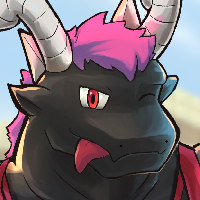
does this still work the same way with PQ?
- Nockess
-

I would've added captions throughout the video to make following along a bit easier, but aside from that this is a great guide. Nice work!
- Jeff
-
great guide! Stickied!
/pablo
- NF
-
I know this is a bit late, since the CLA was released months ago, but since I received a query about the correct way to install the CLA I have made a video and provided steps here.
Steps:
1. Download all ten folders
here
(use marbleblast.com if you are in Europe or higuy.me if you are in the United States).
2. Open up the MBP launcher and click "Show Game Dir".
3. Navigate to platinum/data.
4. Create a new folder there and name it "interiors" (not "interiors_[anything else]", just "interiors").
5. Go to the folder "interiors" from the CLA that you just downloaded and select all 4,797 (as of now) items.
6. Copy those items and paste them into the empty "interiors" folder that you just made in platinum/data.
7. Go back to platinum/data and make a new folder called "interiors_mbg".
8. Go to the folder "interiors_mbg" from the CLA and select all 187 items, copy them, and paste them into the empty "interiors_mbg" folder that you just made in MBP.
9. Do the same thing with the "interiors_mbm", "interiors_mbp", and "interiors_mbu" folders in the CLA, each time making a new folder in platinum/data to copy the files to.
10. Navigate to platinum/data/missions/custom.
11. Navigate to the "missions" folder in the CLA. There should be nine folders in there. Copy these nine folders and paste them into platinum/data/missions/custom.
12. Navigate to platinum/data/multiplayer/collection. In the CLA, find multiplayer/collection. Copy the one folder (it should be called "custom") from the CLA and paste it into platinum/data/multiplayer/collection.
13. Go back to platinum/data/multiplayer/coop. In the CLA, navigate to multiplayer/coop. There are two ways to do this, (a) go into the folder "custom" in the CLA, copy the four files in there, and paste them into platinum/data/multiplayer/coop/custom, or (b) copy the entire folder "custom" from the CLA into platinum/data/multiplayer/coop and tell the computer to merge the folders (this is what I did in the video). If you aren't given the option to merge use the first method.
14. Do the same thing as above except with the folder "hunt" instead of "coop". Use whichever method of copying the files works for you.
15. In the CLA, go to multiplayer/interiors. Copy all 560 items and paste them into platinum/data/multiplayer/interiors. When asked if you would like to skip or replace duplicate files, it doesn't matter which you choose. Just don't choose "Stop", or else nothing will copy. I chose "Skip" in the video to save time.
16. Find multiplayer/king in the CLA. Copy the entire folder "king" and paste it into platinum/data/multiplayer.
17. Find multiplayer/race in the CLA. Copy the entire folder "race" and paste it into platinum/data/multiplayer.
18. Go back to platinum/data.
19. Find the folder "shaders" in the CLA (it is one of the ten that you downloaded originally). Copy the two files in it and paste them into platinum/data/shaders.
20. Go back to platinum/data.
21. Find the folder "shapes" in the CLA. Copy the five items in it and paste them into platinum/data/shapes.
22. Find the folder "sound" in the CLA. Navigate to platinum/data/sound in MBP.
23. Once again, we have multiple options. You can either (a) copy the two folders inside the "sound" folder of the CLA into platinum/data/sound, and, when asked what to do, click "Merge", or (b) you can copy the folder "sound" that is one of the two inside the "sound" folder of the CLA into platinum/data/sound and then you can go into the other folder inside "sound" in the CLA, called "music", and copy all 32 items from there into platinum/data/sound/music.
Video:
Don't forget to run the launcher after all of this is done!

